
Summary
Sometimes after making a change to a dataset or taking over ownership of a dataset, you might receive the following error:
One or more cloud data sources for this dataset have been deleted.
Recreate cloud data sources
How to fix
This is usually caused because Power BI can no longer access one of the data sources in your dataset or a new data source may have been added and Power BI doesn’t know how to refresh it.
Troubleshooting method 1:
1. Click the “Recreate cloud data sources” button.

2. Reenter credentials in the “Data Source Credentials” section for your data sources

Troubleshooting method 2
(if method 1 doesn’t work)
1. Go to the “Schedule refresh” settings
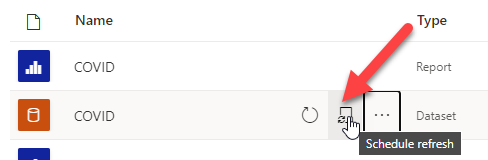
2. Check and make sure the dataset is connected to a gateway and every data source that requires a gateway is mapped. If the data source doesn’t need a gateway (e.g. it’s a web-based data source like SharePoint Online), leave the mapping blank.
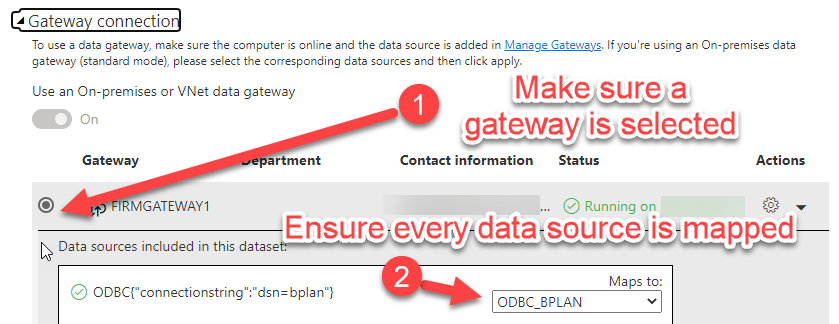
Note: You may need to add a new data source to your gateway if no data sources are available.
3. Make sure all the credentials are updated. In the dataset settings: Click “Data source credentials” and reenter the credentials by clicking “edit credentials“

Leave comments below!
Hope you find this helpful! Please leave comments below and let us know if it worked or not. Happy to help you troubleshoot. Our goal at AnalyticsPHX is not only to provide Power BI consulting, but to help users get the most out of the tool. Let us know your feedback!

